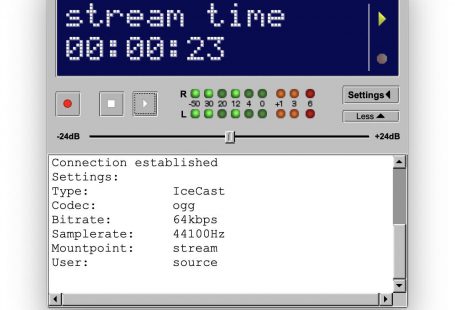So your station is all set. The autoDJ is loaded with music. Now you want to broadcast live from your computer instead.
Lets download Winamp first: Download Winamp
Install Winamp after download and finish the install wizard. Winamp will now likely open. You now need to close it
Now we need to download the DSP Plugin: Download DSP Plugin
Once the DSP is installed click ‘Finish’
Winamp will now open with the plugin running in the background.
If DSP is not open you can open it by going to Options -> Preferences
Click ‘DSP/Effect under ‘Plug-ins’ then select Nullsoft SHOUTcast Source DSP and press ‘Configure Active Plug In’
The plugin will open in the background
Return to the Citrus3 control panel and click on ‘How to connect’ to obtain your live broadcasting details
Your connection details will be displayed. These are required for Winamp/DSP to connect to our servers
In the plugin input your server IP in the ‘server address’ field
Input your port and password too
Do not enter a username and make sure that you tick the box to ‘Use Shoutcast v1 mode’
Click the ‘Directory’ subtab and enter your radio station name into the ‘Name’ field
Click on the ‘Encoder’ subtab and set the encoder to ‘MP3’ and the bitrate to 128kbps. (If your account allows you can set a higher bitrate if you like)
Now click on ‘Connect’
Congratulations! You are now broadcasting live from Winamp.
To add some music into Winamp return to the main Winamp window. Click the small + icon in the media library. Then click ‘Add Files’.
Select some music files from your computer and they will show in the Winamp media library, then double click on a track for it to play.
When you are finished with your live broadcast return to the DSP plugin window and press ‘Disconnect’. At this stage your live broadcast will automatically be terminated and your autoDJ will resume.