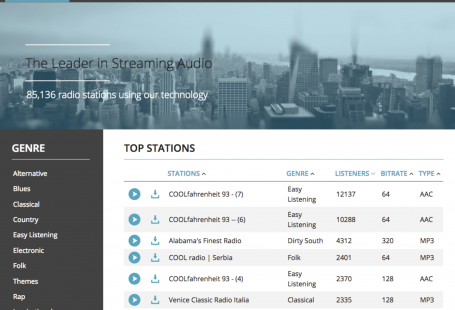AutoDJ should be the first feature that you set up in order to get your radio station online. With AutoDJ the broadcast is carried out from the cloud. There is no software required. You simply upload your music/shows via the control panel, schedule them, and we do the broadcasting for you.
Step 1: Log in to the control panel using the details provided in your welcome email
Step 2: Click on Overview
Step3: Click on ‘AutoDJ Playlists’ Then on ‘Manage’.
Step 4: Click Upload Music
Step 5: Click ‘Select Files’ and select the mp3 songs or shows which you would like to upload for airplay. You can also drag and drop your mp3s into this section
Sit back and relax during the upload process. When the upload is complete press ‘Close’
Step 6: Drag and drop your newly uploaded music from ‘Available Music’ into the build playlist section on the right. You can also use the ‘+’ symbol to add a track into the playlist. Then press ‘Save Playlist’.
Step 7: If this is your first time starting the AutoDJ system press on the ‘Restart AutoDJ’ symbol at the top of the page and return to your control panel dashboard
Congratulations. Your radio station is now broadcasting the uploaded content live
You can either tune in via your player or by going to ‘Public Page’ to open your radio page.
Finally start sharing your radio station