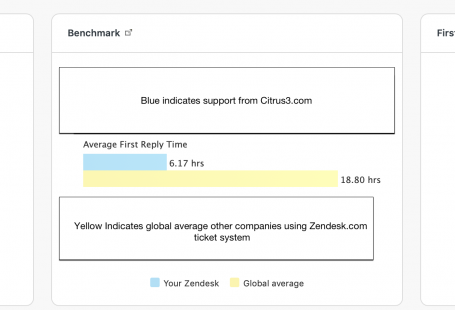BUTT is fantastic tool to broadcast live shows via our servers and allows you to broadcast all audio from your computer. Configuration is simple and recording is also possible.
Let’s download BUTT for Windows: Download from here
Or download BUTT for Mac: Download from here
Select a version from the above link depending on which computer you are using
After downloading and launching the file, the install wizard will guide you through the full install process.
After install open BUTT
Click ‘Settings’
Under ‘Server Settings —> Server’ click ‘Add’
Under ‘Name’ enter your station or show name
In the ‘Server Address’ field input your server IP (The server IP is visible under the ‘How to connect’ section of the control panel)
In the ‘Port’ field enter your server port (the port is visible under the ‘How to connect’ section of the control panel)
In the ‘Password’ field input your password (the password is visible under the ‘How to connect’ section of the control panel)
Finally press ‘Add’ and return to the main BUTT window.
Press the ‘play’ symbol and your live broadcast will begin immediately. In case you need to adjust your audio settings visit the ‘Settings’ section again then use the ‘Audio’ tab.
By default BUTT will pick up all audio which runs through your computer though settings are different for every computer.
To finish your live broadcast with BUTT simply close the application down. The live stream will stop and your autoDJ will automatically resume.