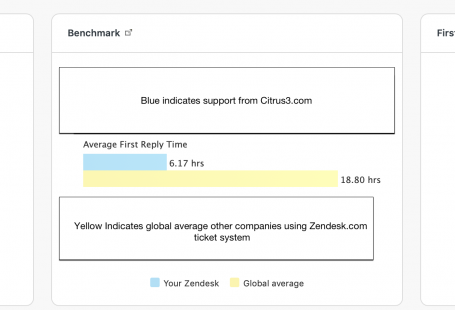Most stations include regular shows or genres which are placed into a schedule with a start and end time. Some scheduled shows are also set to repeat on a daily, weekly, or monthly basis too.
This tutorial presumes that you have already uploaded your media (mp3s) via the control panel using the standard upload method: If you have not uploaded your media which you would like to schedule go to ‘Media’ —> ‘Add Media’ —> ‘Select Media’ and upload the mp3 files.
Click on ‘Playlists’
Click + Create Playlist and set a name for your scheduled playlist then press ‘Save’
Click on ‘Tracks’ next to the newly created playlist.
Select the tracks/shows which you would like to schedule by pressing the + icon next to the available file and press ‘Save’
Click on ‘Schedule’ then click ‘Add Event’
Select the playlist for the scheduled show from the ‘Playlist’ dropdown
Set a name of your choice for the scheduled event in the ‘Title’ field
Click the ‘Schedule’ tab and select when you would like the playlist to queue. You can also set if and when you would like the scheduled playlist to repeat. Then press ‘Save’
Your scheduled playlist is now active and will queue at the time set.