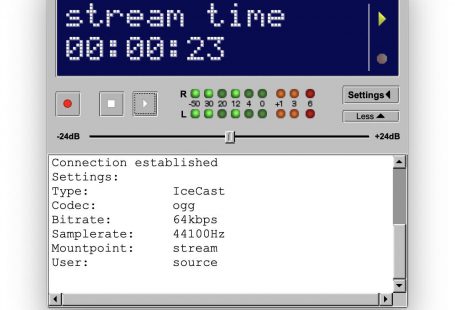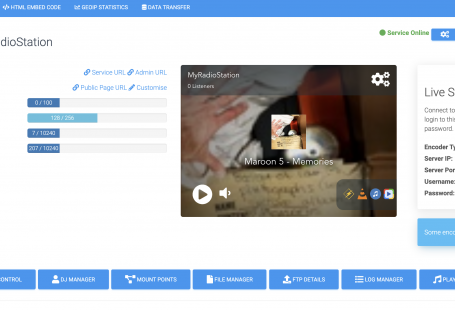This tutorial ‘presumes’ that you have already set up Winamp for live broadcasting
Open your Winamp and press ‘Connect’ in the DSP window so that the live broadcast begins
Click on the ‘Input’ tab
By default the ‘Input Device’ is set to Winamp. You need to change this to ‘Soundcard mode’ or ‘No available capture device’
Press ‘Push to Talk’ or ‘Lock’ to enable/lock on the microphone.
Your microphone is now switched on and you will notice the levels bars moving up and down indicating that audio is running through your microphone and being broadcast live on your station
When you finish with your live broadcast press ‘Disconnect’ and the live stream will be closed. Your autoDJ will automatically resume.