The DJ Manager provides an option to create unlimited DJ accounts for live broadcasting purposes. Each DJ can then be supplied with their own unique connection details to use with their own third party broadcasting software of their choice. Step 1: Click on DJ Manager Step 2: Click ‘+ Add DJ’ Step 3: Fill in the DJ’s details. Input their name, username, password and then press ‘Save’ Your DJ can now connect live. Simply supply the DJ with his/her unique …
Blog Posts
BUTT is fantastic tool to broadcast live shows via our servers and allows you to broadcast all audio from your computer. Configuration is simple and recording is also possible. Let’s download BUTT for Windows: Download from here Or download BUTT for Mac: Download from here Select a version from the above link depending on which computer you are using After downloading and launching the file, the install wizard will guide you through the full install process. After install open BUTT …
AutoDJ should be the first feature that you set up in order to get your radio station online. With AutoDJ the broadcast is carried out from the cloud. There is no software required. You simply upload your music/shows via the control panel, schedule them, and we do the broadcasting for you. Here is how to set up the system to broadcast 24/7. Step 1: Log in to the control panel using the details provided in your welcome email Step 2: …
Once your radio station is running you can add our fantastic radio player directly into your own website. First log in to your Citrus3 control panel Click on the ‘Overview’ symbol to enter the main control panel dashboard Click on the ‘HTML Embed Code’ tab Select the player size which you would like to use, then click ‘Apply’ The HTML code will display on the right side of the screen. Copy and paste the code directly into your website html …
BUTT is fantastic tool to broadcast live shows via our servers and allows you to broadcast all audio from your computer. Configuration is simple and recording is also possible. Let’s download BUTT: Download from here Select a version from the above link depending on which computer you are using After downloading and launching the file, the install wizard will guide you through the full install process. After install open BUTT Click ‘Settings’ Under ‘Server Settings —> Server’ click ‘Add’ Under …
Log in to your Citrus3 control panel. Use your login details from your welcome email Click on the ‘Overview’ symbol to enter the main dashboard Click on ‘Customise’ next to ‘Public Page’ Adjust the page to your liking. Here you can set the background, theme colour, station name, description, and display options for the page. Click ‘Save’ when finished. Return to the control panel dashboard Click on ‘Public Page URL’ You will now be taken directly to your radio page …
This tutorial ‘presumes’ that you have already set up Winamp for live broadcasting Open your Winamp and press ‘Connect’ in the DSP window so that the live broadcast begins Click on the ‘Input’ tab By default the ‘Input Device’ is set to Winamp. You need to change this to ‘Soundcard mode’ or ‘No available capture device’ Press ‘Push to Talk’ or ‘Lock’ to enable/lock on the microphone. Your microphone is now switched on and you will notice the levels bars …
Download and install the broadcasting software Mixxx: WIN 32 bit: http://downloads.mixxx.org/mixxx-1.11.0/mixxx-1.11.0-win32.exe WIN 64 bit: http://downloads.mixxx.org/mixxx-1.11.0/mixxx-1.11.0-win64.exe MAC: http://www.citrus3.com/mixxx-1.dmg.zip Restart your computer after the install is complete Download and install the mp3 broadcasting plugin WIN 32 bit: http://www.citrus3.com/encoder32.zipWIN 64 bit: http://www.citrus3.com/encoder64.zipMAC: http://www.citrus3.com/lamemac.pkg.zip Open the downloaded files. On a Mac the plugin is automatically installed. On Windows open the folderCopy the file “lame_enc.dll” and paste it into the folder where you installed mixxx e.g. for example C:\Program Files\Mixxx\ Open MIXXX Go to ‘Options’ …
So your station is all set. The autoDJ is loaded with music. Now you want to broadcast live from your computer instead. Lets download Winamp first: Download Winamp Install Winamp after download and finish the install wizard. Winamp will now likely open. You now need to close it Now we need to download the DSP Plugin: Download DSP Plugin Once the DSP is installed click ‘Finish’ Winamp will now open with the plugin running in the background. Let’s configure the …
AutoDJ should be the first feature that you set up in order to get your radio station online. With AutoDJ the broadcast is carried out from the cloud. There is no software required. You simply upload your music/shows via the control panel, schedule them, and we do the broadcasting for you. Step 1: Log in to the control panel using the details provided in your welcome email Step 2: Click on Overview Step3: Click on ‘AutoDJ Playlists’ Then on ‘Manage’. …

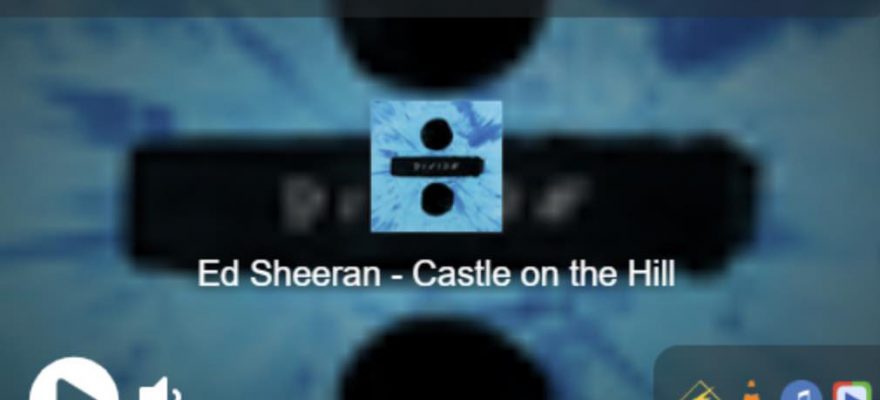
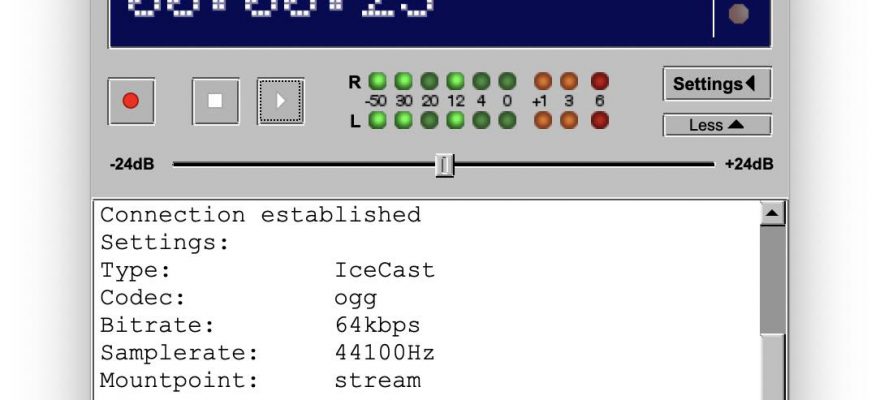
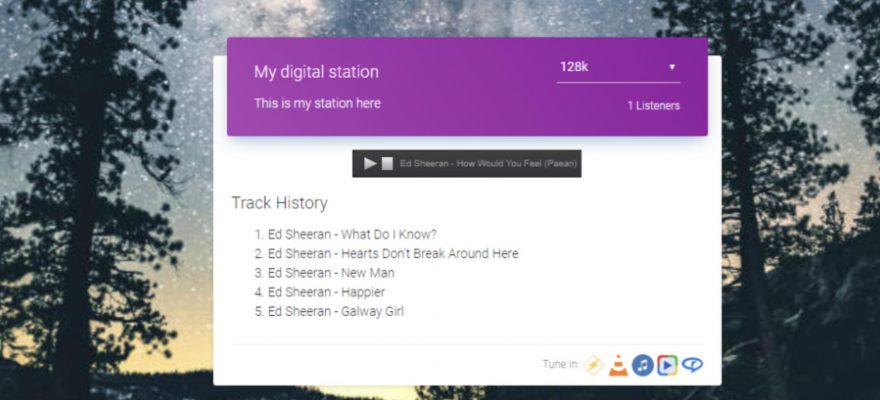



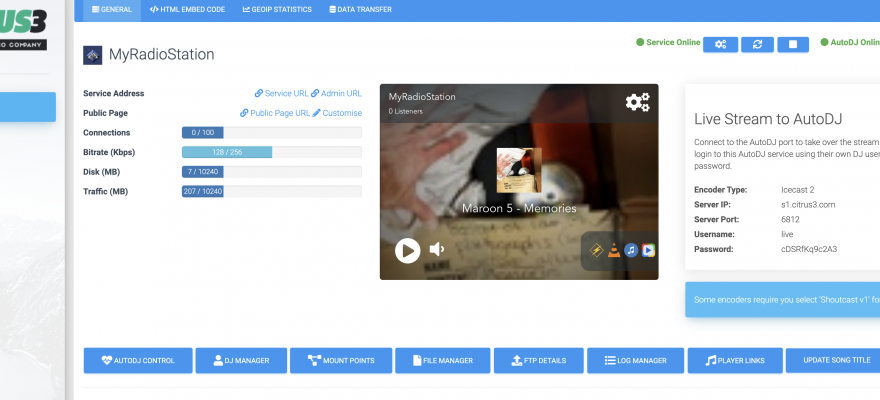


Social Profiles